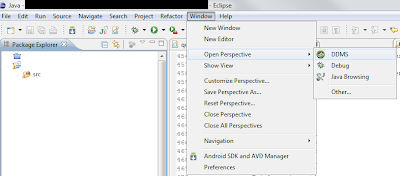How to view the SQLite database on your Android Emulator
This tutorial will show you how to open a SQLite datbase from your Android emulator.
This requires Eclipse and the Android plugin. If you don't have them,
follow this tutorial.
This also requires a SQLite viewer. I used
SQLite Database Browser.
Step 1
- With Eclipse open and your emulator running
- select the DDMS perspective by clicking on the Window -> Open Perspective -> DDMS menu option.
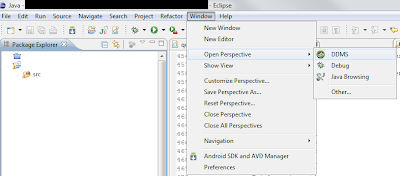 |
| Step 1 |
Step 2
- Select the emulator you have currently have running.
- Click the File Explorer tab
- Find the data folder.
 |
| Step 2 |
Step 3
- Follow the filepath to the application you want /data/data/your.app.namespace/dbname.db
- Click the Pull a file from the device button and save the database file on your computer.
 |
| Step 3 |
Step 4
- Open the SQLite Database Viewer and click Open Database.
- Open the file and you can browse the data and view the schema!
 |
| Step 4 |
This can really help you debug some issues with your SQLite database!